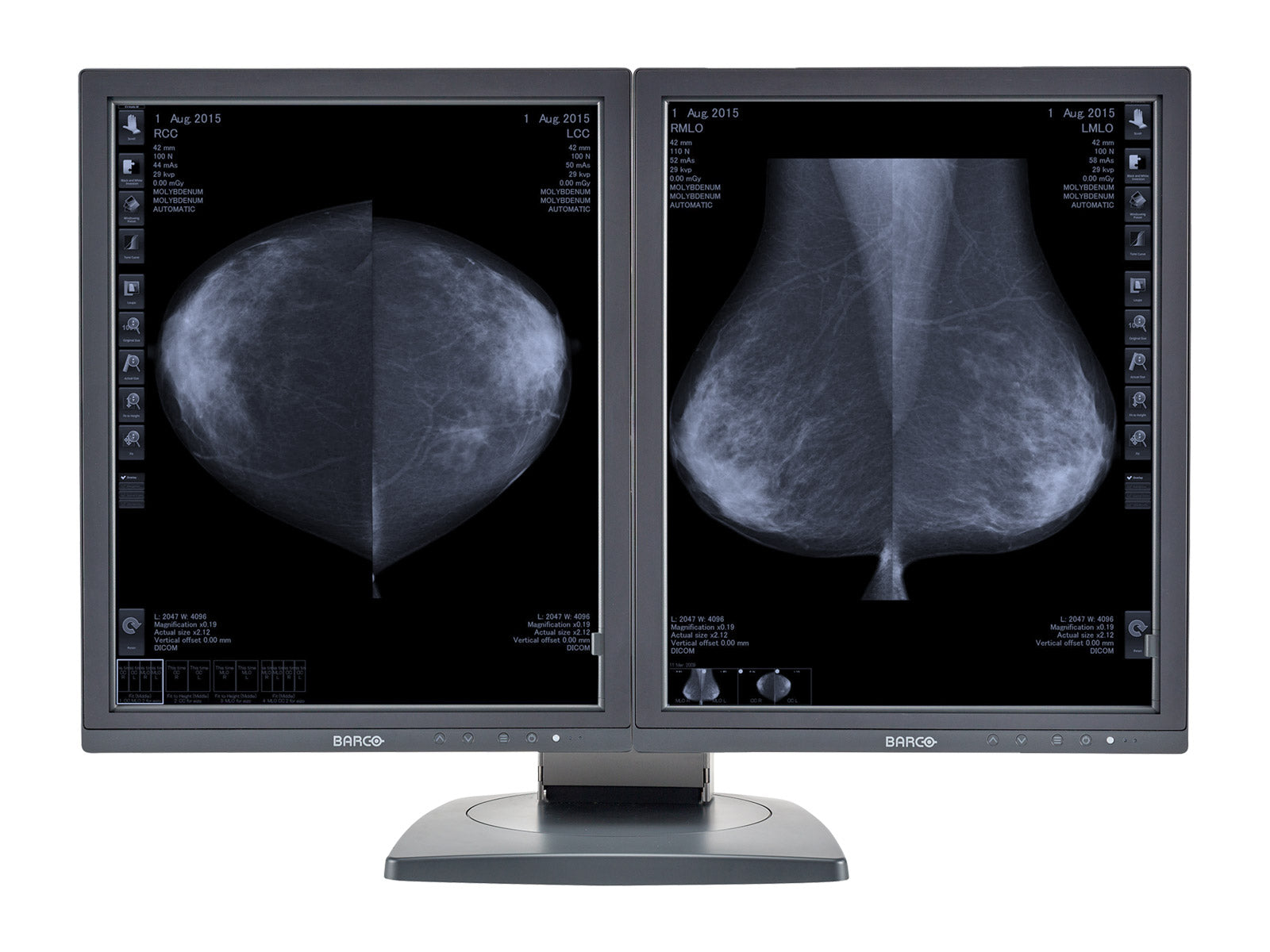Solution
We believe the issue can be resolved by enabling the buttons in the Barco® MediCal QAWeb, DICOM Calibration and QA Software.
Open MediCal QAWeb Agent calibration software. You can search for the software in the search bar next to the Start Menu.

Wait for QAWeb to detect the configuration.

Click on Switch User

Type password: advanced, then press OK.

Click Configuration

Select your Barco® Medical Monitor, Click Extended, on Front Control Buttons, click the drop-down arrow and select Enabled.

Conclusion
You should be able to use your Barco® medical diagnostic monitors' front buttons after changing these settings. Verify the changes by pushing the power and menu buttons.